Esri
Highly Available Server ArcGIS with config-store in DynamoDB/S3
Provision a Highly Available Server ArcGIS using AWS DynamoDB/S3 for config-stores.
This template will Provision an ArcGIS Server site with the configuration store in DynamoDB and S3. It will set up an architecure as the graphic.
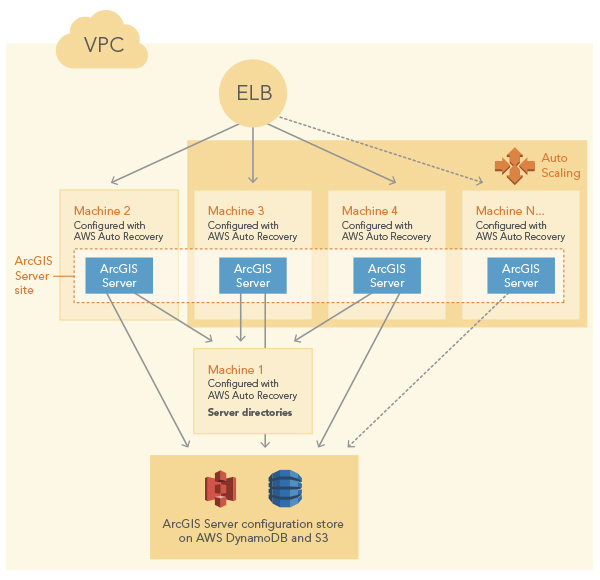
To deploy this template, follow the steps below:
- Create an S3 bucket in your account to store Esri authorization files.
- Create a S3 bucket in your AWS account. This bucket is called DeploymentBucket in the Parameters in the sample template.You will specify this name in the Parameters object when you launch the stack.
- Upload your ArcGIS Server license file to the DeploymentBucket.
- Upload your SSL certificate to the DeploymentBucket.
- Run the template to create CloudFormation stack.
Click Launch Stack for this template. There are a number of properties in the Parameters object that you can set when launching the stack using the template, such as the following:- ASInstanceType: The instance type for the EC2 instances that participate in the ArcGIS Server site. The primary machine in the site (machine 2 in the graphic). It is the first EC2 instance created for the site, and it will be configured with the AWS auto recovery feature. If the instance crashes, AWS can restore it in the same Availability Zone to the stage before it crashed. The rest of the EC2 instances (machine 3, machine 4, and machine N...... in the graphic) will be created in an Auto Scaling group. These machines will join the ArcGIS Server site on the first machine. Only certain instance types are allowed.
- AZs: The AWS Availability Zone in which you want to create the instance. The VPC subnet will be created in this zone.
- DeploymentBucket: The S3 bucket you created, which has Esri authorization files uploaded to it.
- DriveSizeRoot: The size of the root drive. It's the C: drive on Windows and the root drive on Ubuntu Linux.
- DriveSizeData: The size of the data drive. It's the D: drive on Windows and the /gisdata drive on Ubuntu Linux.
- FSInstanceType: The instance type for the File Server machine. It's machine 1 in the graphic. This machine hosts the server directories for the ArcGIS Server site. This machine will be configured with the AWS auto recovery feature. If the instance crashes, AWS can restore it in the same Availability Zone to the stage before it crashed. Only certain instance types are allowed.
- KeyName : The EC2 Key Pair to allow Remote Desktop access to the instances.
- RunAsUserPassword : This is the password for the account used to run the ArcGIS Server service. (Windows only)
- SecondaryInstances: The number of EC2 instances in the ArcGIS Server site that will be created in the Auto Scaling group. This number is the number of machines you want in your ArcGIS Server site minus 1. They are machine 2, machine 3, and machine N...... in the graphic.
- ServerLicenseFile: The authorization file for ArcGIS for Server that you obtained from Esri. It must be in the S3 deployment bucket.
- SiteAdmin: ArcGIS for Server primary site administrator account.
- SiteAdminPassword: Password for SiteAdmin.
- SSLCertificateFile: The SSL certificate issued to the domain name you want, for example, if my domain is servergis.domain.com, I would obtain a .pfx file for this domain name.
- SSLCertPassword: Password to your SSL certificate.
-
Map your domain name to the ELB created with this stack.
After the stack is created successfully, the output of this stack has the URL to ArcGIS Server Manager and the REST page containing the ELB URL. You need to map your domain to the ELB, e.g.servergis.domain.comtoarcgis-serverhadynamodb-2116864963.us-east-1.elb.amazonaws.comthrough CNAME mapping. -
Federate your Server GIS with you Web GIS.
After your domain is mapped successfully, you can federate this Server GIS with your WebGIS using your domain name, e.g.https://servergis.gomain.com/arcgisas your Server URL and your Server admin URL. - Read Capacity units to 250 tables
- Write Capacity units to 25 tables